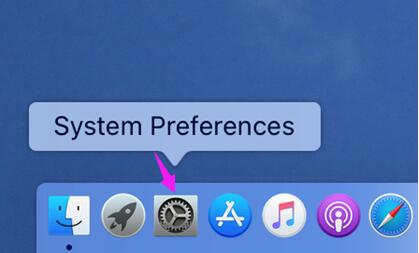Step-by-Step Guide: Setting Up Allavsoft on Mac OS Catalina

Step-by-Step Guide: Setting Up Allavsoft on Mac OS Catalina
Overview
This article will explain the reason why you get this prompt of “can’t be opened because Apple cannot check it for malicious software” when you try to install and run Allavsoft (the best Video and Music Downloader for Mac) on macOS Catalina as well as provide the solution on how to successfully install and run Allavsoft on mac OS 10.15 Catalina.
Why cannot install Allavsoft on macOS Catalina?
Allavsoft is registered as an identified developer with Apple; therefore there is no problem to install Allavsoft on macOS Mojave/High Sierra/Sierra or Mac OS X El Capitan/Yosemite/Mavericks/Mountain Lion/Lion/Snow Leopard/Leopard/Tiger.
However, the newly released macOS Catalina requires all apps that are signed with developer IDs to be ‘notarized’ by Apple. That is to say, Catalina not only requires that the software is from an identified developer, but also requires software to be notarized by Apple. If you are opening a Developer ID-signed software without notarization, you will get this prompt of “the software cannot be opened because apple cannot check it for malicious software” when you try to install the software.
If we let our Allavsoft be notarized, it will no longer support macOS Mojave or lower version. We still have many of our customers that use other versions of Mac insteal of macOS Catalina. Therefore, currently we decide to not let our Allavsoft be notarized. In this case, when you install our Allavsoft on mac OS 10.15 Catalina, you will get warning information about “the software cannot be opened because apple cannot check it for malicious software” and cannot directly open our Allavsoft on your Catalina.
How to Install and Run Allavsoft on macOS 10.15 Catalina?
Our Allavsoft is safe to use, and there is no virus in it. You may still open and run our Allavsoft on macOS Catalina with one of the following two methods:
Method 1
Free Download Allavsoft for Mac to your macOS 10.15 Catalina here:
- Hold down the Control key and press the Allavsoft icon in Finder, then select “Open” from the shortcut menu.
- Click “Open” again in the dialog that appears to confirm you want to complete the action.
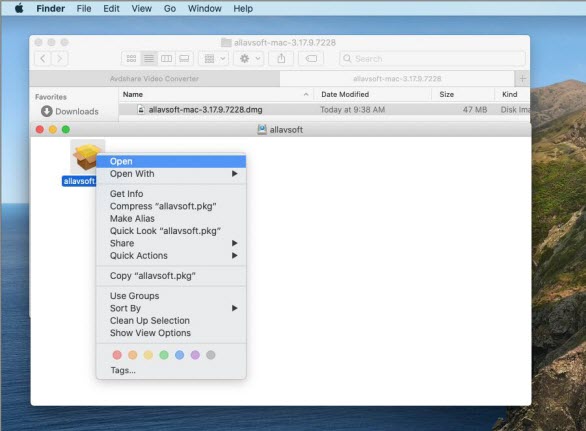
Tips: Do not use the boot table to do this. The launcher does not allow access to shortcut menus.
Method 2:
- Free Download Allavsoft to your Mac
- Click to open the file.
- A warning message will appear.
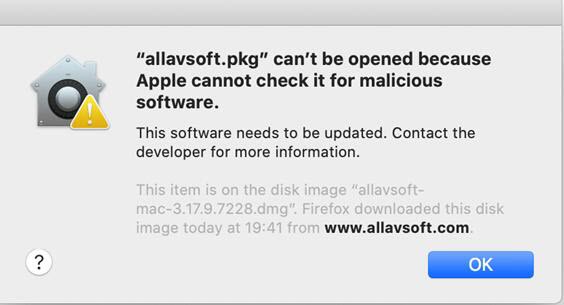
- Click on Systems Preferences on your Mac

- Click the Security & Privacy icon
![]()
3. In the General Tab, click the padlock (lower left) to make changes
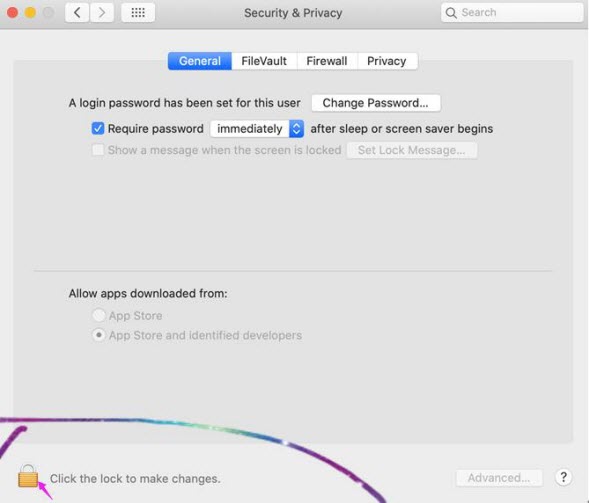
4. Enter your username and password to allow installation
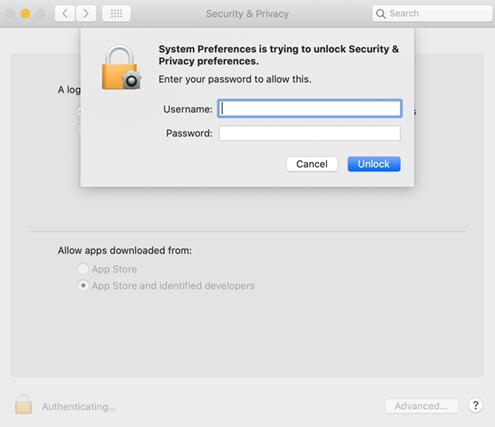
5. In the General Tab, click “Open Anyway”, The Allavsoft dmg file will install.
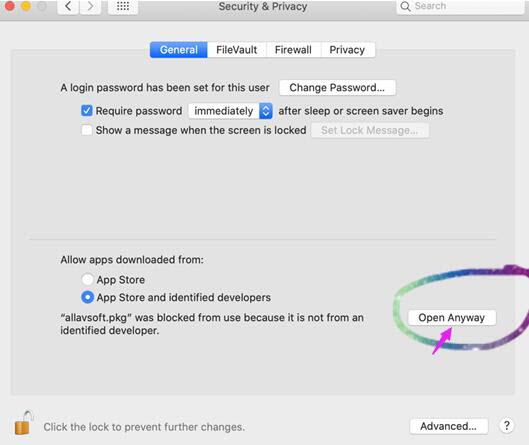
6. Allavsoft Installation was successful message
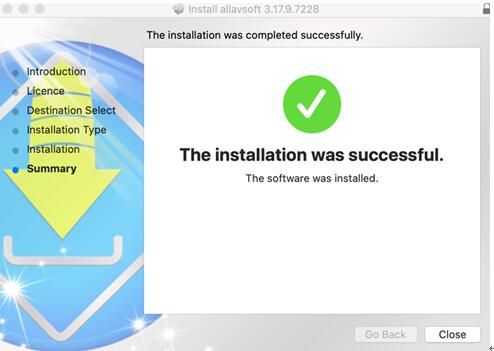
7. In the General Tab, Lock padlock again.
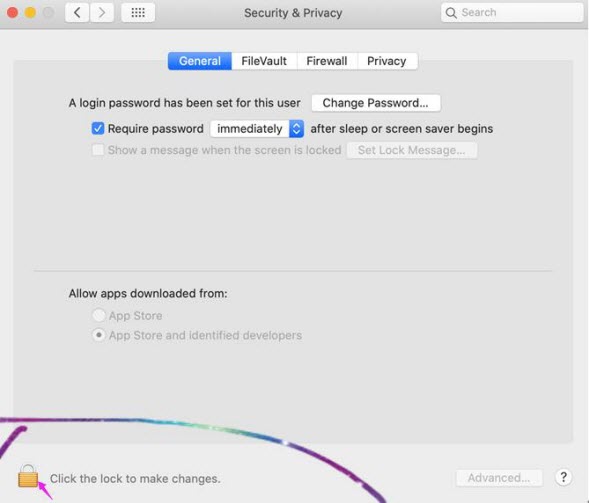
Also read:
- [New] 2024 Approved InstaTales Order Your Pictures Rightly
- [New] Haste Assessment of Windows Documents
- [New] Unveiling the Leaders Free Top 6 YouTube Snackers
- 2024 Approved Transforming Digital Art with Free, Versatile LUT Tools
- A Comprehensive Guide to Bookmarking Flashtxt Pages on flipbuilder.com
- Can You Include Video Content in Flash eBooks Created on FlipBuilder?
- Creating an Engaging Reading Experience: Adding Sounds to Each Page Flip on FlipBuilder.com
- Engaging STEM Kits for Kids: Master Programming Skills with Fun-Filled Robot Toys
- In 2024, Shake & Smile with iPhone Memes
- Nine Crucial Strategies to Elevate Your Youtube Presence
- Section 2B: Five Facts to Remember
- Top 3+ Free Flask Template Packs From CreativeTim - Boost Your Web App Design
- Top 35+ Professional VueJS Template Packages From CreativeTim
- Touchpad Troubles? Learn How to Restore Scrolling Functionality Effortlessly
- Title: Step-by-Step Guide: Setting Up Allavsoft on Mac OS Catalina
- Author: Joseph
- Created at : 2024-10-08 19:34:10
- Updated at : 2024-10-11 07:52:53
- Link: https://win-news.techidaily.com/step-by-step-guide-setting-up-allavsoft-on-mac-os-catalina/
- License: This work is licensed under CC BY-NC-SA 4.0.